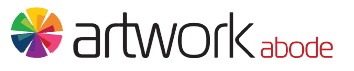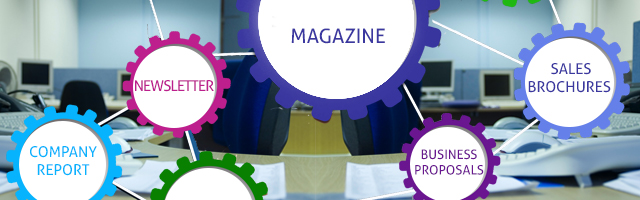When you work in the graphic design industry long enough, you know not all file types are created equal. Sometimes it comes down to an inexperienced designer working with files they’re unfamiliar with, but even experienced designers can submit subpar work. Maybe they’re tired, overworked, or need to simply slow down. Otherwise, it could be something as simple as this: they don’t work with print files enough. We are, after all, creatures of habit. You’d be surprised how much the workflow you’re used to can make a difference on the way you design.
When submitting files to printers, there are some key areas you can focus in on to avoid having your files kicked back for problems. Not only does it make things run more smoothly for both you and your printer, but it saves time in potential delays and that makes everyone happy.
- Check your resolution: It might sound pretty obvious, but this is one of the areas that make or break a print file. Nearly everyone on the planet knows the typical screen resolution is somewhere between 72dpi (dots per inch) and 150dpi. However, print files require a much higher resolution; with a minimum of 300dpi, and sometimes preferably 600 dpi. Of course, this can make for bigger files, so having an experience designer who knows how to condense them appropriately into a zip file is key. Your designer may also ask your printer if they’re comfortable using Dropbox (or even an FTP server) for the file exchange, which is just fine too.
- CMYK, not RGB: We live in a very online world, as we’ve discussed in other posts, but when it comes to print, color quality is extremely important. Most designers will realize their mistake as soon as the file gets sent, but everything print-related should be designed in CMYK (Cyan, Magenta, Yellow, and Black) – not RGB (Red, Green, Blue). There are special instances where Pantones are also used, and when this is the case, your designer should know how to place it appropriately in the file so the printer can read the change. Regardless of pantones or a simple CMYK process, send a color proof. It takes the guess work out of how you want things to look and ultimately will give you better results in the end.
- Bleed should bleed: When you design a print document that bleeds off the page, the rule of thumb is 1/8th of an inch of the design should go beyond the trim on all four sides of the document to provide the printer a little leeway in the trimming process. Nothing looks more unprofessional than a final piece with a white streak on one side because ample bleed wasn’t provided. More often than designers care to admit, their initial document is not set up with bleed in mind and when it comes time to send the file off, the trim marks have no purpose (even if they retro designed with a bleed in Photoshop). Why does this happen? Designers often use Photoshop to design the image itself, but printers rely more on InDesign. The best way to provide accurate trim marks (AKA: crop marks) is to place your final flattened high resolution Photoshop document as an image into an InDesign file. Here’s how: Open InDesign and create a new document. Adjust the intent drop down box to > print. Set up your trim size. Make sure you have the size of your bleed entered in the Bleed and Slug section. Generally, this will come up as 0p9 (which is 1/8th inch). Hit > Ok. Next, place the image into the design file [command D] and hit save.
- Pagination matters: When designing for multiple pages, it’s important to remember pagination in design. Pros who design for magazines all the time will have this down pat, but for those designers and small business owners who only design a catalog one a year, for example may not. Knowing the difference between left hand page and right hand page when setting up the design will make a world of difference in relation to how the design works across spreads. For example, page numbers are typically on the outside edge of the footers, but they will be different for left hand page vs the right hand, etc. In the same vein, gutter alignment matters, too. It’s not always easy for printers to manage perfect alignments across the middle of a spread (gutter). Having a designer who knows not to design across or in the middle of the gutter with important information is key. Typography which need to be read, images which need to be seen should be kept well within the margins of the pages and away from the gutter.
- Say it with us, print-ready PDF: Most printers do not want to be responsible for all of your native files. They’re here simply to print the document your design team has labored over to craft. In this manner, sending the raw InDesign files, for example, opens up another can of worms which can cause delays. All linked files have to be sent along with the InDesign document—images, fonts, etc.—and when the designer doesn’t send those, it creates more wait time while CSRs have to hunt down more information and file types. Save yourself some time and have a graphic designer who understands how to export a print-ready PDF from that trim-ready document we discussed earlier. This should be a high-resolution PDF that condenses all of those linked files into a flattened image that the printer can use without the added hassles. Trust us , they’ll thank you for it.
Most businesses design for print at one point or another. Having a pre-press team that understands how to keep your printer happy will not only save you money, but will save a lot of wasted time as well. You want the best quality print product, and your printer wants to give it to you. However, it all starts with the quality of the files and print proofs you or your designer sends over to them. Hopefully these tips are helpful and will shine a light on how to streamline your print design process.
– Artwork Abode
Artwork Abode